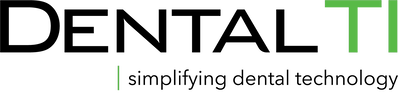Xray Vision Software Training
Learn how to open past images and x-rays in XRay Vision software and options for how you can view them.
From film to digital with XRay Vision software for managing x-rays and intraoral camera images. This video will teach you everything you need to know to make the transition from film to digital.
This video illustrates 6 simple steps for using XRay Vision:
1. Entering a name through name grabber.
2. Recalling a patient name once it's entered.
3. Opening patient x-rays.
4. Taking a single x-ray such as a single posterior area.
5. Taking a series of x-rays or layout such as bitewings.
6. Export the image(s) so it can be sent to a specialist or attached as an insurance claim.
Learn about proper x-ray placement to generate diagnostic x-ray images. Learn tips like how to use the Trollbyte Kimera for positioning, a cotton roll for upper posterior areas to stabilize the holder and add to patient comfort, as well as a 2x2 to cushion tori if the sensor were to contact that area.
This video illustrates 6 simple steps for using XRay Vision:
1. Entering a name through name grabber.
2. Recalling a patient name once it's entered.
3. Opening patient x-rays.
4. Taking a single x-ray such as a single posterior area.
5. Taking a series of x-rays or layout such as bitewings.
6. Export the image(s) so it can be sent to a specialist or attached as an insurance claim.
Learn about proper x-ray placement to generate diagnostic x-ray images. Learn tips like how to use the Trollbyte Kimera for positioning, a cotton roll for upper posterior areas to stabilize the holder and add to patient comfort, as well as a 2x2 to cushion tori if the sensor were to contact that area.